3D Model Requirements
At zerolens you can upload your own 3D models to create realistic photos. Click here to learn what 3D models are. In our studio we use PBR ("physically based rendering") standards. Please read carefully to make sure your 3D model will look realistic on the final photos.
If you don't have 3D models of your products or objects yet, take a look at the post Get help sourcing your 3D models.
1. Geometry of your 3D model as .fbx/.obj/.glb
Valid file formats for the geometry are currently .fbx, .obj, .glb files. You can export these file formats from almost every standard 3D program. We recommend using 3DS Max, Blender, Maya, Houdini, ZBrush or Cinema 4D.

The mesh, depending on your model form, needs to be high-poly. If it is necessary to accurately depict the real-world object, feel free to use normal/bump maps where it makes sense (more below).
2. Maps in PBR workflow
To understand the concept of maps in 3D, check out our post about materials in the 3D space. You can pick from our material library or create custom materials. Within our "Product Editor" you are then able to upload your maps and change the respective values.
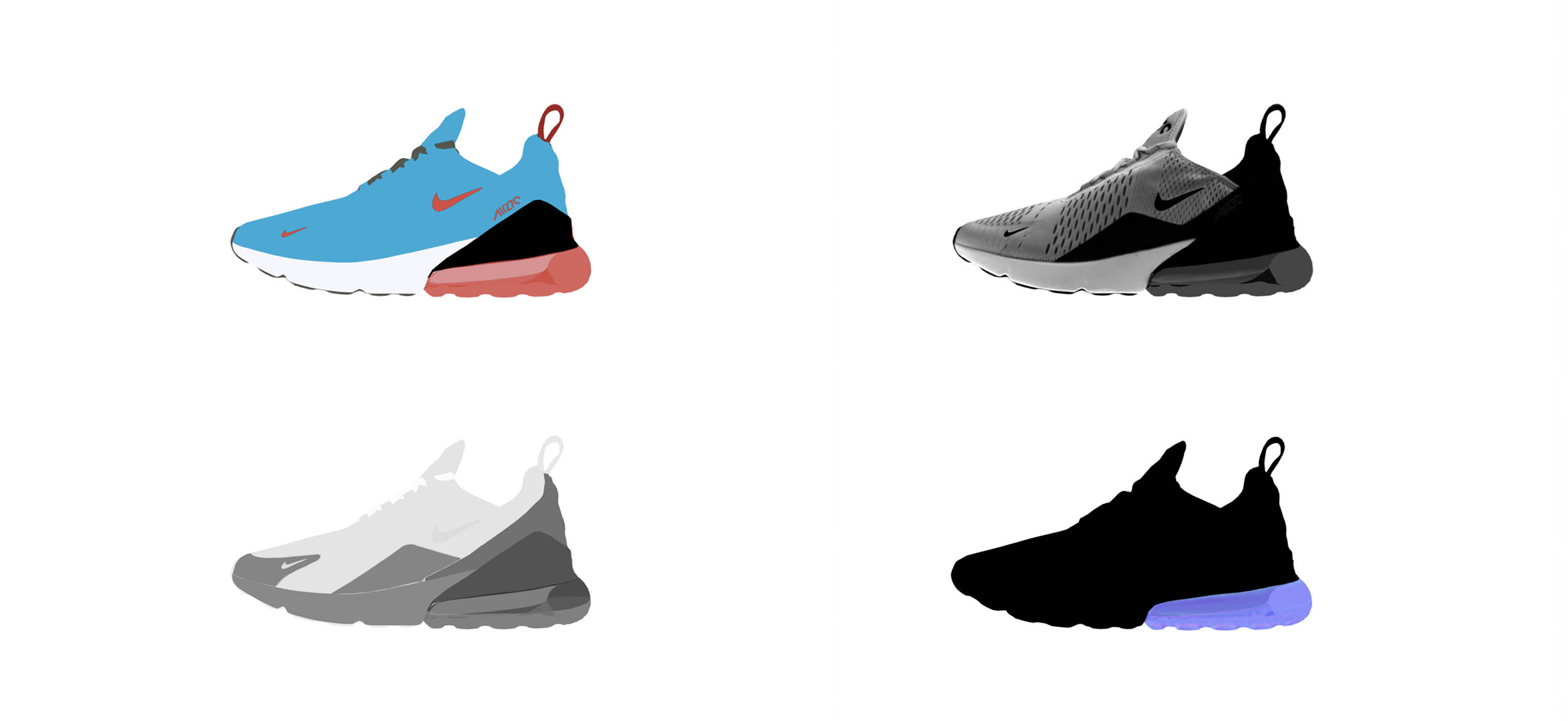
The higher the map resolution, the better. We recommend that you aim for a resolution of about +8k textures. This means that no blurring is visible even from a short distance.
3. Prepare geometry and texture files for upload
To be ready to upload your 3D model to zerolens, prepare a folder with the geometry file and all corresponding maps for the texture that you have.
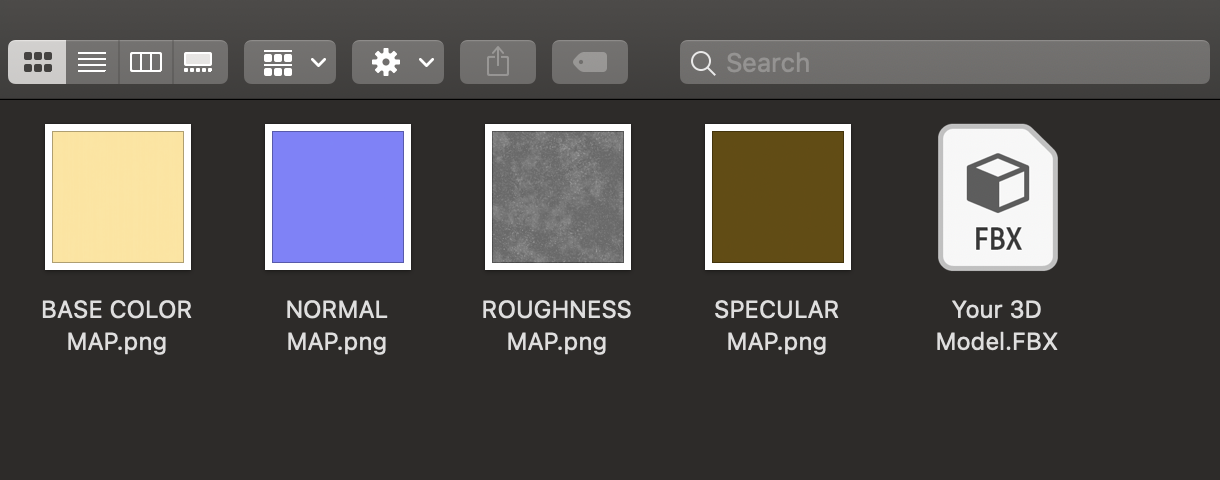
If you have your 3D model geometry file ready with the PBR maps, you can start uploading the model to zerolens.






