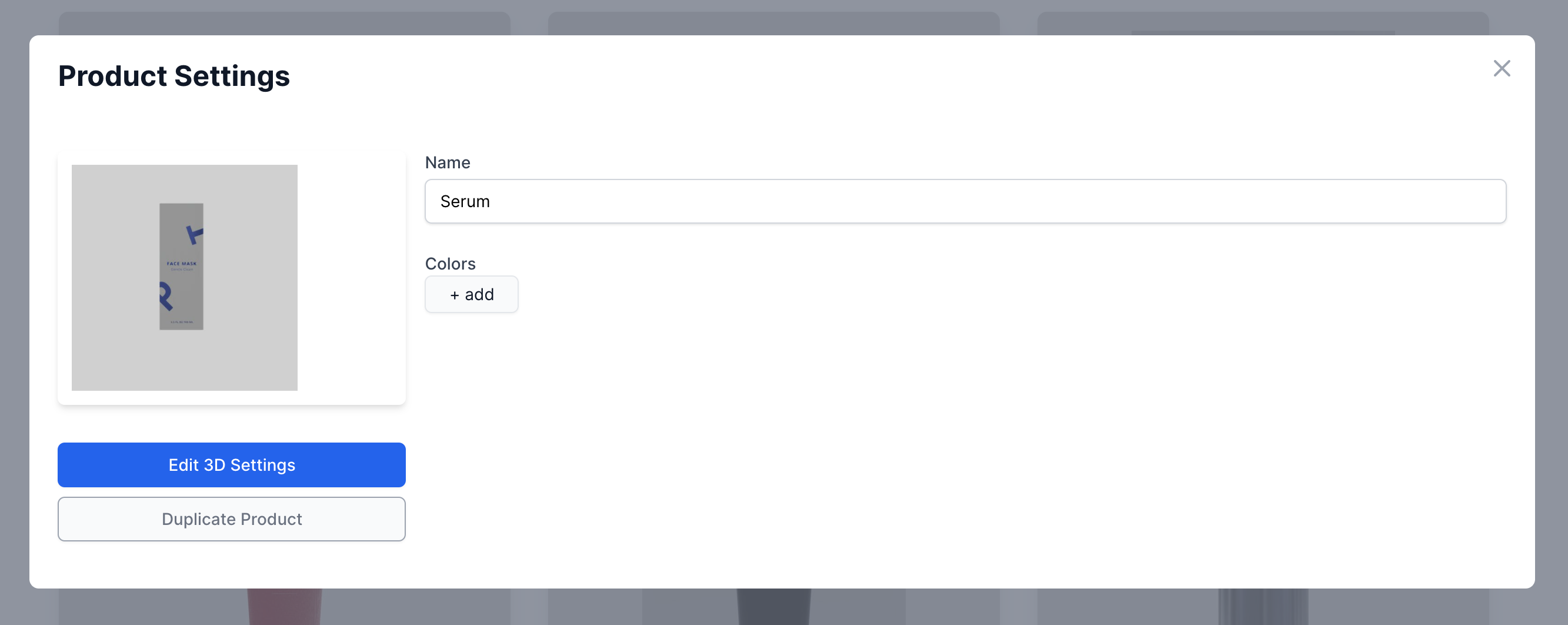Product Label Change
In case your product remains the same but your product label changes, you can easily replace it:
- Open the products tab
- Edit 3D settings
- Replace the old with a new label
If you have a label with different materials, for example metallic layers combined with paper, the following lesson will help you.
1. Open the products tab
In order to get there, click on the "Products" tab in the navigation bar.
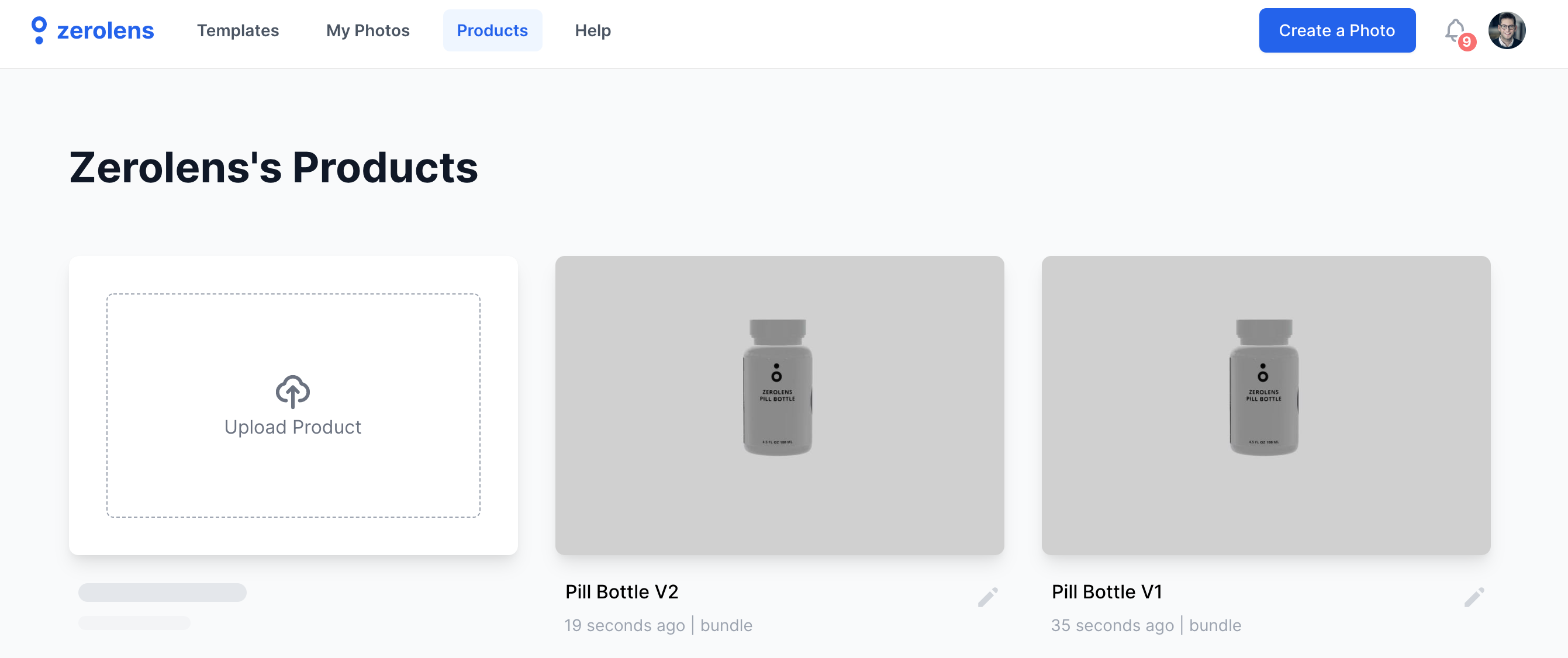
2. Edit 3D settings
Click on the edit icon (pen). This step will open the "Edit Mode" of your product/object. Here you can change the settings, materials and properties of your product/object.

3. Replace the old with a new label
Click on the material field "color/label" and upload the new label as .jpg or .png file format. It is important that the new label has exactly the same shape and dimension to ensure high quality.
Hint: Simply copy products/objects to keep the same properties and then change the label. This is a good way to try out and compare different configurations.